How to search emails by Contact entity name
Collapse
X
-
Hello.
To filter emails according to contacts you need to set up next filter options:
Filter by Parent → Is → Contact → Besharp.
To allow filter search find Besharp you need set up the field “Parent” in the email to “Contact” → “Besharp”.
In the Demo version of the EspoCRM, you can’t do this because Besharp doesn’t exist in the Contacts entity.Comment
-
Maximus you are talking about search field Contact? I need to search in Email entity default search box, to write Contact Name and find that contact emails...Hello.
To filter emails according to contacts you need to set up next filter options:
Filter by Parent → Is → Contact → Besharp.
To allow filter search find Besharp you need set up the field “Parent” in the email to “Contact” → “Besharp”.
In the Demo version of the EspoCRM, you can’t do this because Besharp doesn’t exist in the Contacts entity.Comment


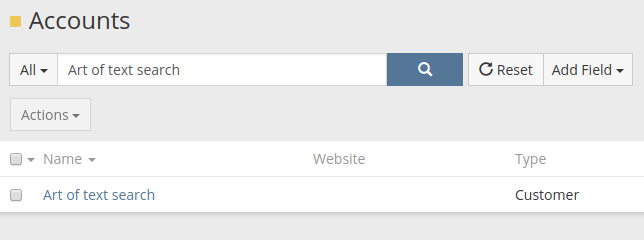
Comment