Anyone know which Fonts in the PDF Template support Unicode/Emoji?
I'm trying to make my PDF Template less ugly and blank by adding in "Emoji" or Unicode with symbol. It look like in HTML Template but when I export to PDF it become '?', so I'm guessing not all font support it. Just have to find the correct font for it.
I use this website as my Unicode.
Here my current Template and Result:

Result become ? Phone and ?Email

I'm trying to make my PDF Template less ugly and blank by adding in "Emoji" or Unicode with symbol. It look like in HTML Template but when I export to PDF it become '?', so I'm guessing not all font support it. Just have to find the correct font for it.
I use this website as my Unicode.
Here my current Template and Result:
Result become ? Phone and ?Email

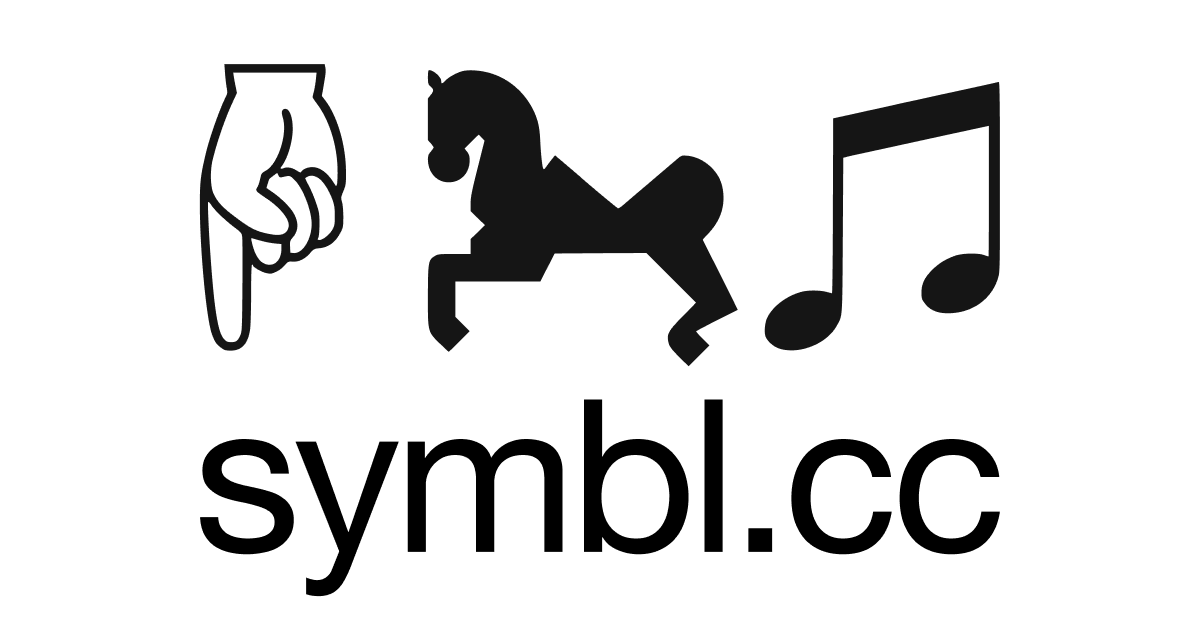


Comment